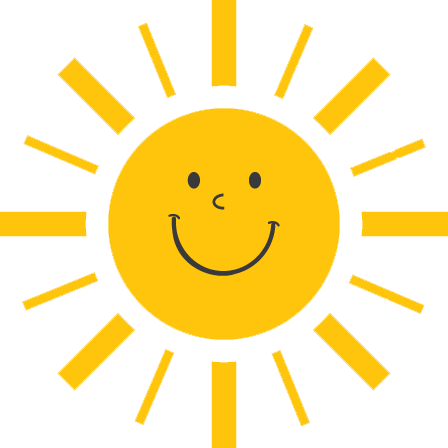Distance Learning Resources for Parents and Students
From now through June 12, our Distance Learning Program is in effect. Archer students who have internet and device access should participate in live, teacher-led lessons and complete assignments according to our schedule.
You’ll notice that the teacher-led lesson times are staggered to accommodate households where siblings are sharing computers or phones and to spread out the demand for wifi in homes. To the best of your ability, please get your children into the teacher-led lessons on time. If that is not possible, teachers will record some lessons and share links to recordings for your child to watch later.
Your child will participate in lessons by using a link to his/her classroom teacher’s virtual space. These links are found on Blackboard 24-7. Just click on the blue buttons to the left in Blackboard 24-7 to access content for your child's grade level and specials classes. Classroom teachers will also be contacting families regularly.
Additional Resources to Support You During the School Closure:
Blackboard
Accessing and Using Your FCPS Parent View Account for 24-7 Learning
During school closure, student learning activities will be made available through FCPS 24-7 Learning (Blackboard). To access Blackboard, parents need to have a Student Information System (SIS) Parent Account and be able to login to FCPS 24-7 Learning Parent View.
View video instructions about accessing and using FCPS 24-7 Learning Parent View.
Forgot your password? To recover a forgotten password or change your password, visit the password management page.
FCPS 24-7 Learning Parent View Help Documentation: Tips for Parents and Frequently Asked Questions.
FCPS 24-7 Learning Parent View Support Request: This online tool provides an alternative to in-person school support.
Creating an FCPS Parent View Account for 24-7 Learning
If you do not have an FCPS 24-7 Learning Parent View account, follow the FCPS instructions for creating one.
Digital Learning At Home - How Can Parents Help
Setting up a Workspace at Home:
-
Gather Supplies (Pens, pencils, tablets, books, etc.)
-
Establish a comfortable workspace
-
Provide adequate lighting
-
Ensure electrical outlet nearby
The Basics:
Learning Opportunities for Parents:
-
Supporting Students with Social Emotional Learning/Executive Functioning When Using Technology (intended audience is both teachers and parents)
Additional Supports:
How to Support Your Child with Blackboard and G Suite
Supporting Your Student in Blackboard
-
Login to Blackboard http://fcps.blackboard.com with your Parent View account
-
Click on your student’s name to view their courses.
-
Open each course to see assignments
-
Parents will be able to view most materials that have been posted in your child’s classes. If you click on something and can’t access it, ask your student to log in to view that resource or assignment.
-
Teachers will likely use a combination of Blackboard and G Suite. Students will need to log into GSuite for you to view their work.
Supporting Your Student in G Suite
In collaboration with your student, ask them to login to G Suite with you daily at the beginning and end of the day. The account username is your student’s [email protected] and your student will have their password.
Google Drive
- Go to your student’s Google Drive http://drive.google.com
- On the left-hand side, you‘ll see Recent.
- Recent will allow you to see all Recent documents your child has been working on.
- Check the documents listed on a daily basis.
Google email
-
Go to your student’s Gmail http://gmail.google.com to view email messages your child has sent or received.
Google Classroom
-
Go to: http://classroom.google.com. Each box on this screen represents a class your child is enrolled in.
-
Click a box to open a Google Classroom. Once a classroom is opened, at the top of the screen click Stream and Classwork to view both areas. Stream is for announcements and class discussion/Q&A. Classwork will list class assignments.
Google Classroom Calendar
- Your child’s Google Classroom Calendar will list assignments from all of your child’s Google Classroom classes in one convenient location. This is an easy place to see what has been assigned and when it is due.
- To find the calendar, click the three lines in the upper right corner of the Classroom.
- Then select Calendar from the menu.
Keeping Your Children Occupied at Home During School Closure
The Healthy Minds newsletter has a series of issues entitled Keeping Your Children Occupied While Schools are Closed. Each newsletter is full of fun ideas for your children, such as how to build a fantastic blanket fort.
Healthy Minds is for parents, educators, and community-based providers who are interested in supporting student mental health and wellness. It represents a collaboration between FCPS’ Office of Intervention and Prevention Services and the Fairfax County Government. SUBSCRIBE to Healthy Minds and receive a monthly digest of our most recent articles.
FCPS Learning Packets
We realize that some families do not have internet access and that children may not be able to join these lessons. In these cases, we direct you to the learning packets that FCPS is mailing directly to your home each week.
If your child is not online, teachers will work to conference with him or her over the phone weekly. Please let your teacher know the best way to connect with you or your child so that s/he can help him/her with the packet assignments.
More Resources for Students
- Student Links - Links to educational websites that our teachers and students like to use. If you need an FCPS application password to visit a website, go to 24/7 Learning Blackboard Course created by your teacher.
- Channel 21 - The cable channel has elementary school-level instructional programming. Additional videos are being developed/recorded and will be added into the lineup as they are available. (Channel 21 is standard definition (SD) and Channel 1021 is high definition (HD). You don't need cable to access the channel, and it is streamed online as well. For your planning, a program guide is available. Note: Channel 25 has middle school programming; Channel 99 for high schools.
- FCPS Technology Resources - Explore these quick and easy school-based resources that can facilitate online learning.
- EdHelper - Great links to workbook lessons by grade level.
- Scholastic - Links to grade level day-by-day lessons.